The difference between LearnCube and a video-conferencing software, is we're designing our classroom for education, not for business meetings, and if you're a professional teacher, you'll notice the difference.
Teachers in LearnCUbe will soon be able to "break out" students into different rooms and request peers/small groups to work together & collaborate together as they "move" around the pods.
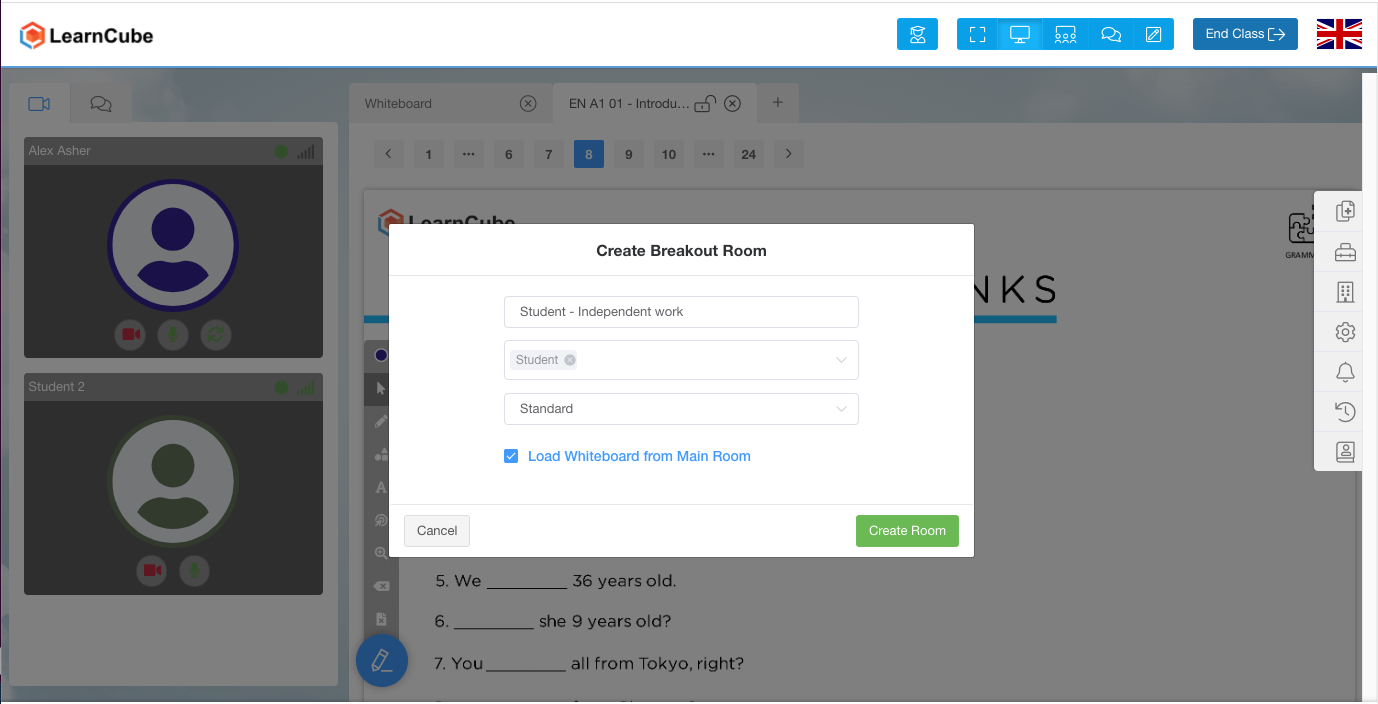
You will be able to have as many active breakout rooms as there are students in the class which also means you can load a resource/exercise into the online interactive whiteboard for the students to do either together or independently.
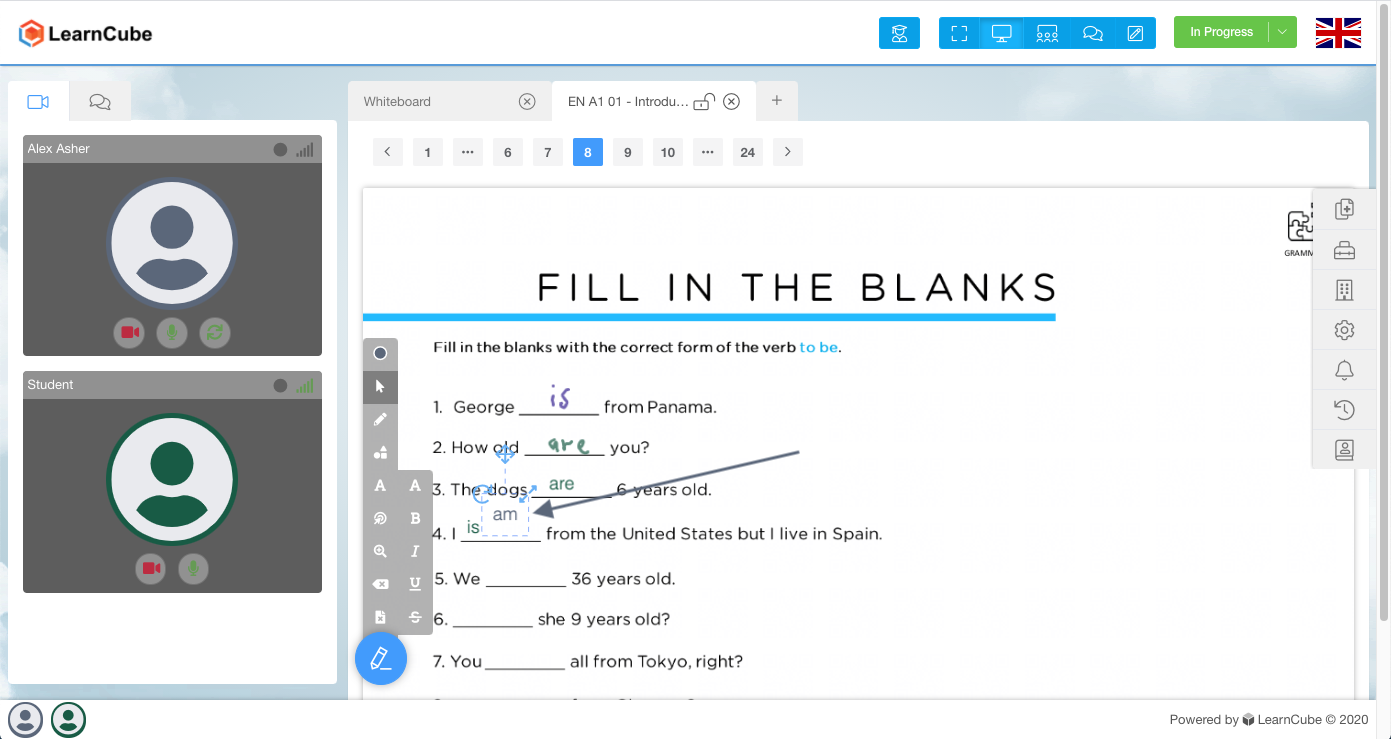
The teacher can pop around to each group and help where needed.
This is HUGE for teachers and makes classes more efficient and effective!
Large Group Classroom Sizes
LearnCube remains committed to the belief that smaller groups are more interactive, rich and effective than larger groups of more than 6 -8 students. However, there is a definite need for large group formats and our goal is to make teaching to groups as effective as possible online.
Here's how it works:
Once you've entered the classroom, click on the Large Group mode button at the top-right of the screen:
When your students enter the room, they'll see this screen explaining broadcast-mode:
You'll see your video on the top left with a chat box underneath where people will be able to type messages to you and the group.
If you would like to make someone a co-presenter, you can click on their icon along the bottom of the virtual classroom (they can also request to be a co-presenter by clicking on the video icon in the chat). Once made co-presenter, their video will become active and visible to the rest of the group.
That's it! 😀
Homework (currently only for Online School customers and in beta)
LearnCube remains committed to the belief that smaller groups are more interactive, rich and effective than larger groups of more than 6 -8 students. However, there is a definite need for large group formats and our goal is to make teaching to groups as effective as possible online.
Here's how the Homework feature works
1. No video
Homework is designed to be done without direct student and teacher interaction. There is a chat box so the student can ask questions but there is no guarantee that the student or teacher will be online at the same time.
2. Independent Whiteboard
The whiteboard works almost the same as the Virtual Classroom except for one difference. Each student has their own individual version.
Here's an example of how it works:
If the teacher has a test to give to a class, they highlight their own participant tab on the left and add the test. This is the master whiteboard from the teacher's perspective:
Each student can see the content on their own whiteboard, just as in the Virtual Classroom, but in homework, when they write on the board, no other students can see it. They can fill out the test safely without having anyone except the teacher view their answers.
From the student's perspective:
In order to view the student's work, the teacher clicks on their tab in the participant's panel. They'll see the master content and the individual student content. In this context, the teacher can mark the test and give feedback specific to that student.
3. Notes
Since the teacher is likely to be offline, we have added a notes component to enable the teacher to give instructions on what to do.
How to access the Homework feature
If Homework is enabled for your account, you should see it in your Virtual Classroom as an extra tab in the class settings tray on the right.
In the homework tab there is a link to "This Class". That will bring you to a blank homework page, specially set up for the users in that particular class. Here you can add the exercise, and then share the link with your students.
Retrieving it in the online classroom
In the homework tab in a live class, you will see a list of all the students you are currently teaching, and under each student a list of their most recent classes. If a student had a homework assignment from a recent class, you can access it here, using the "eyeball" to view it in another tab, or the "whiteboard" link to pull it into the whiteboard in the current class, to you can review it together.
Beta
This feature is currently at an early stage of development and we'd love to get your feedback on how you feel about this. If you have feedback on what works, what doesn't work and areas for improvement, please complete this form.
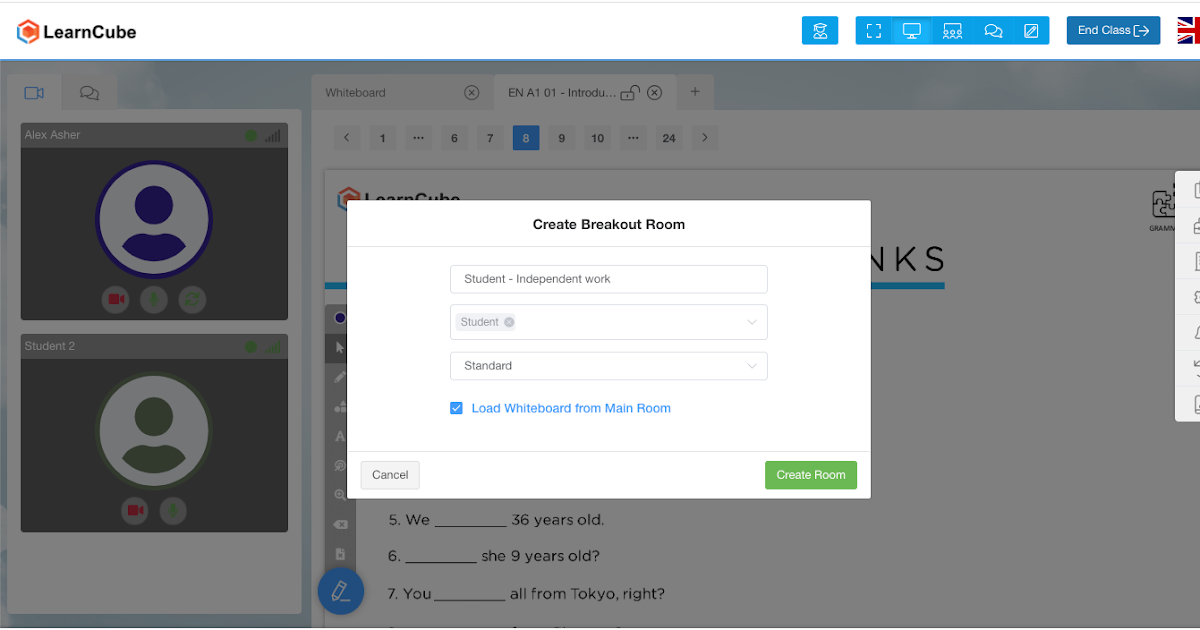

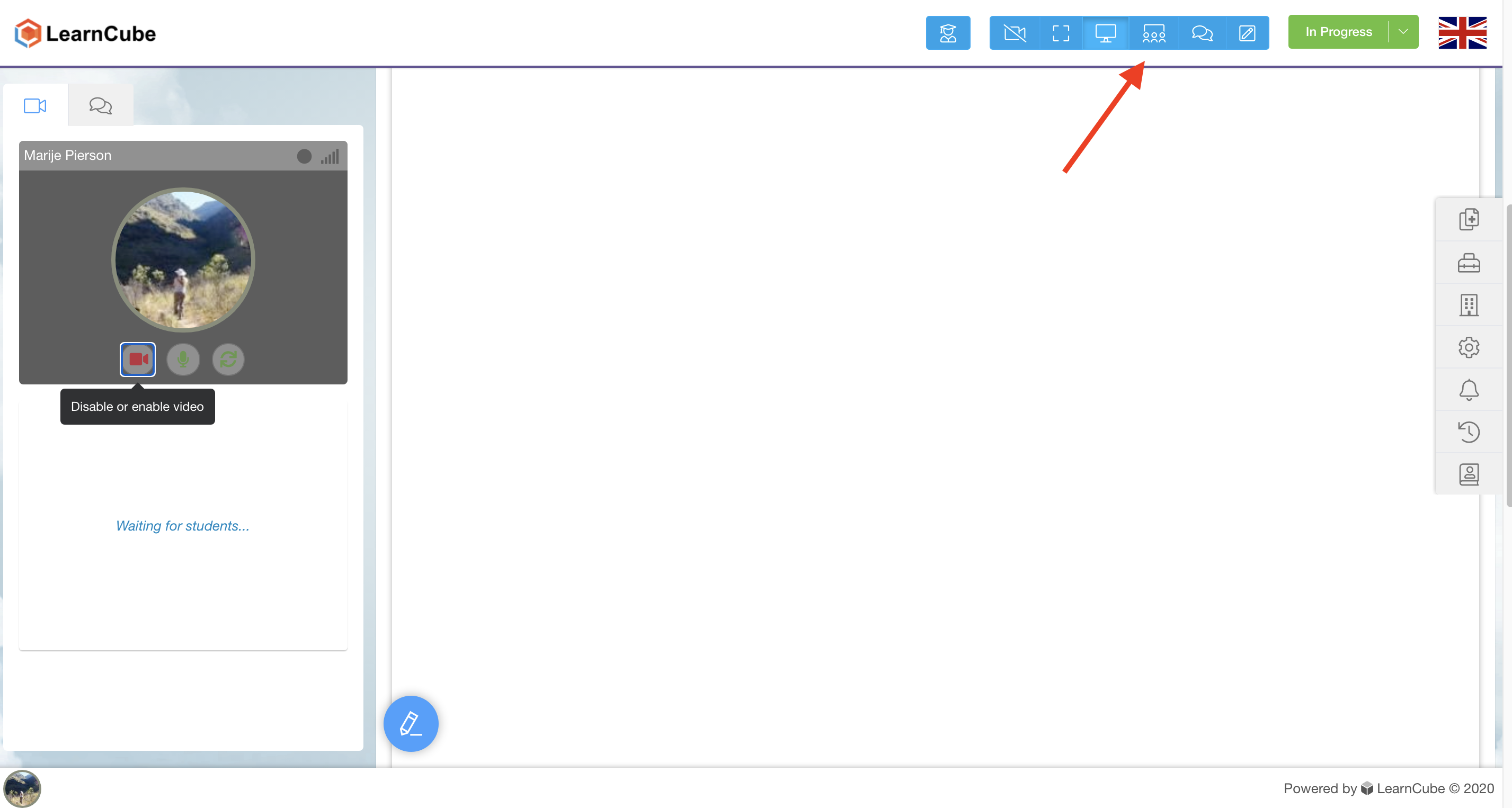
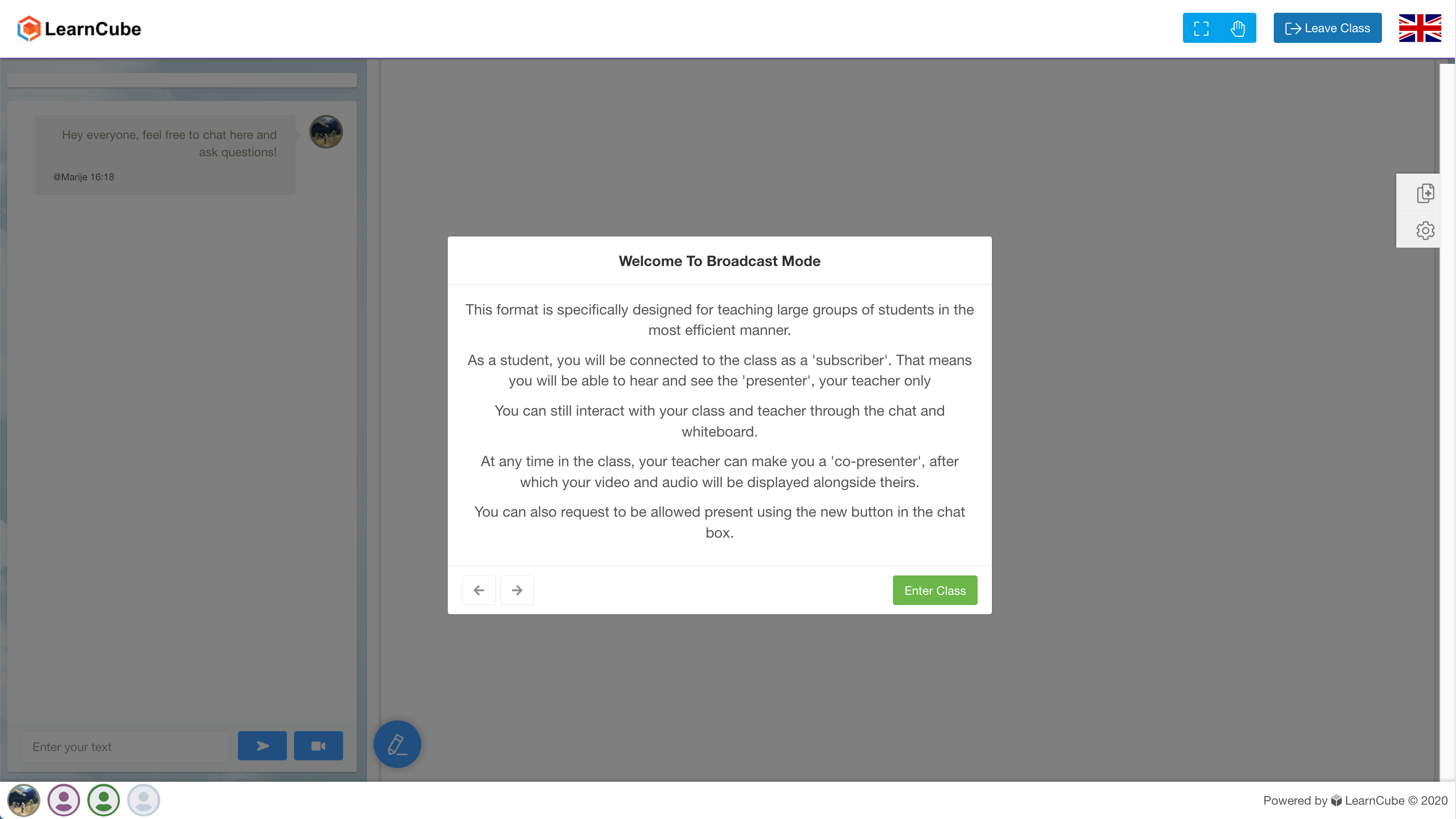
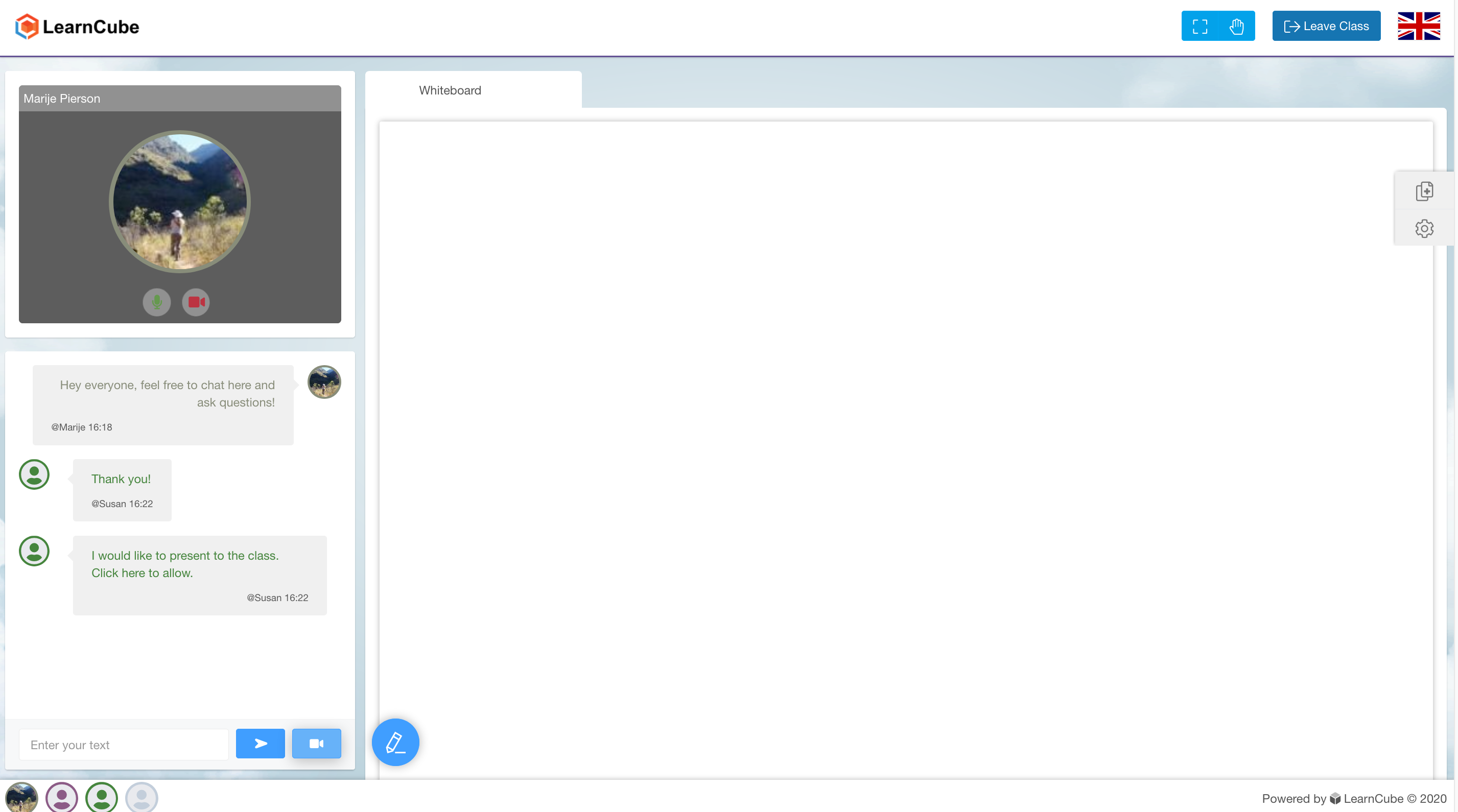
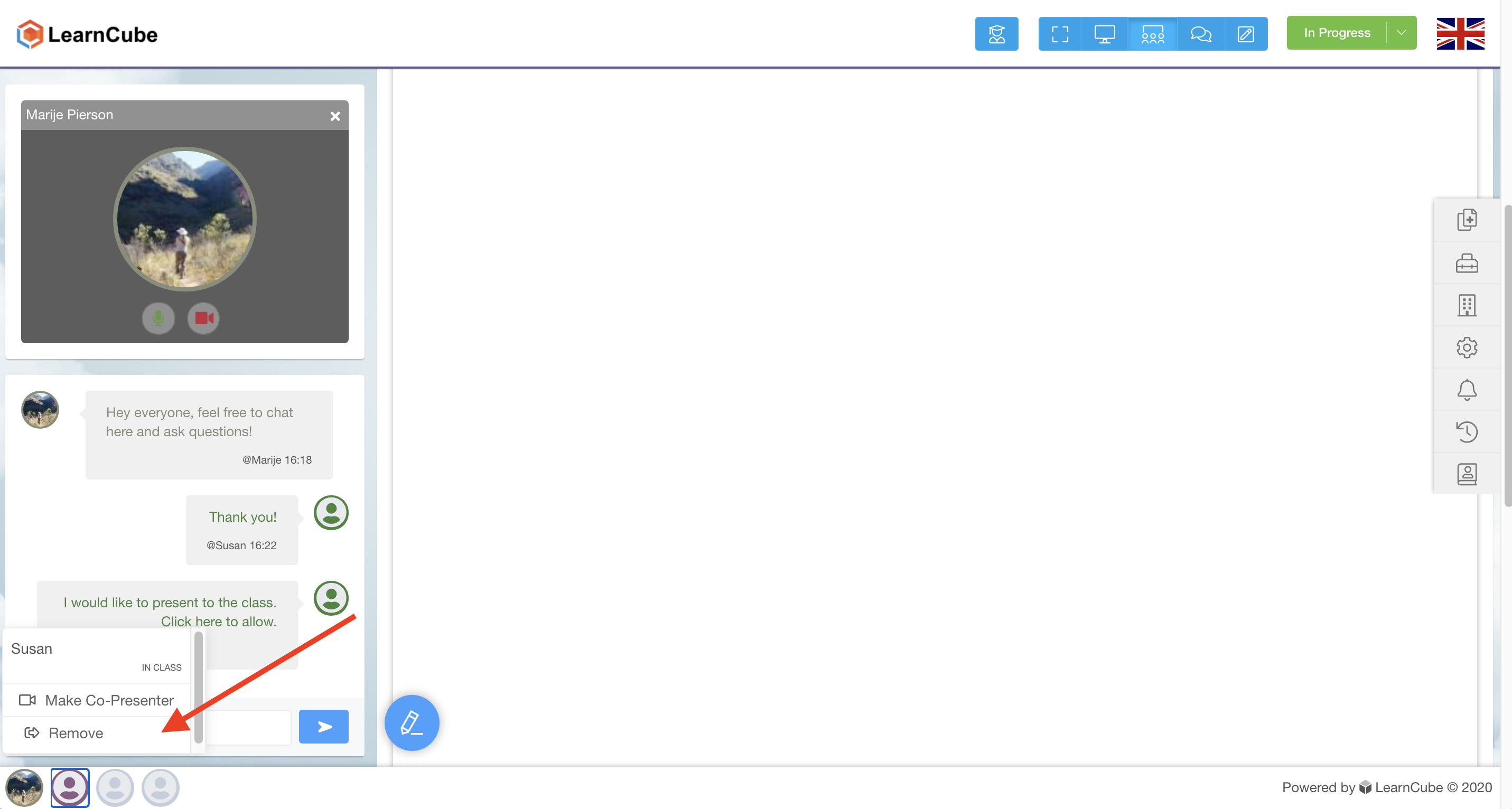
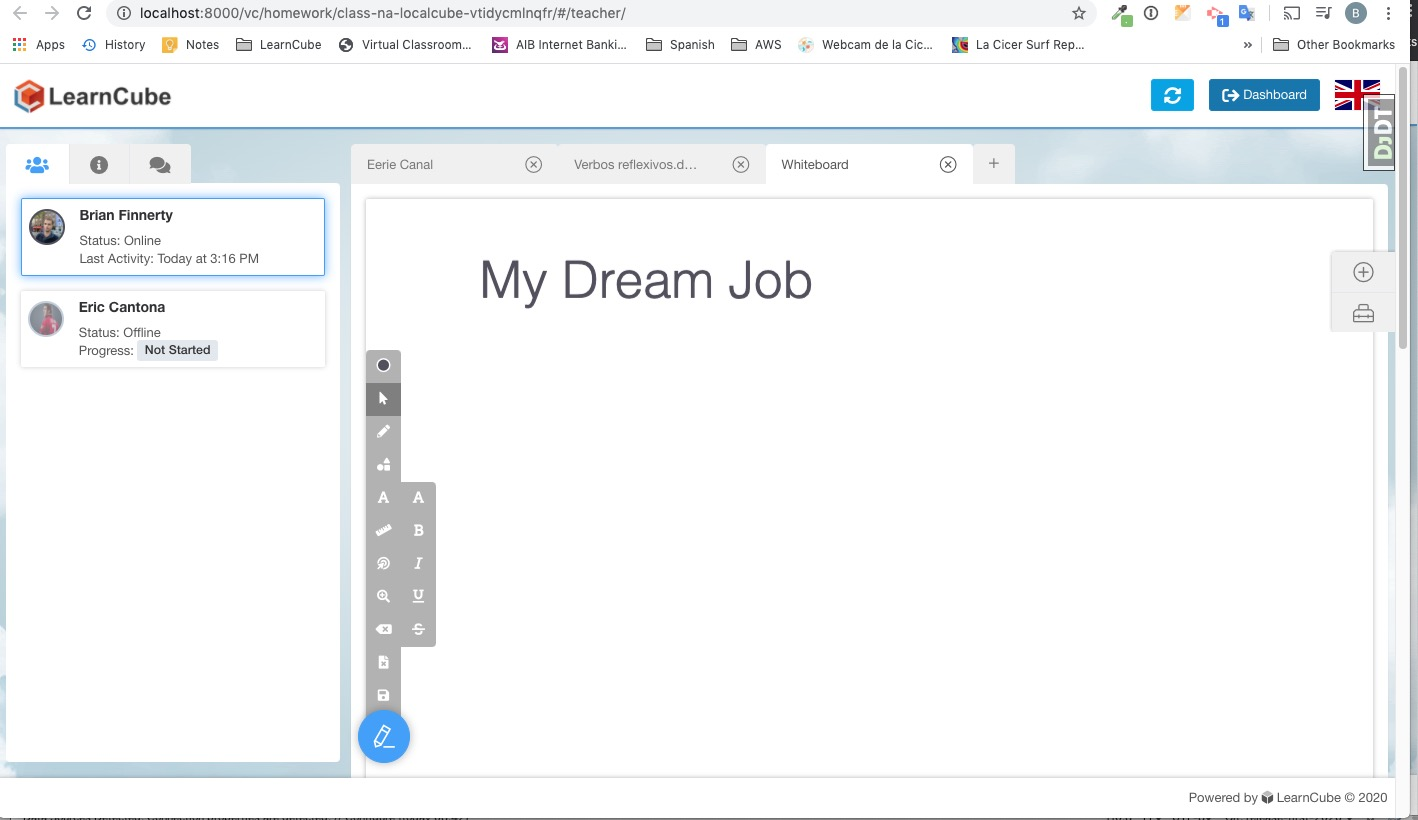
.png)
.png)