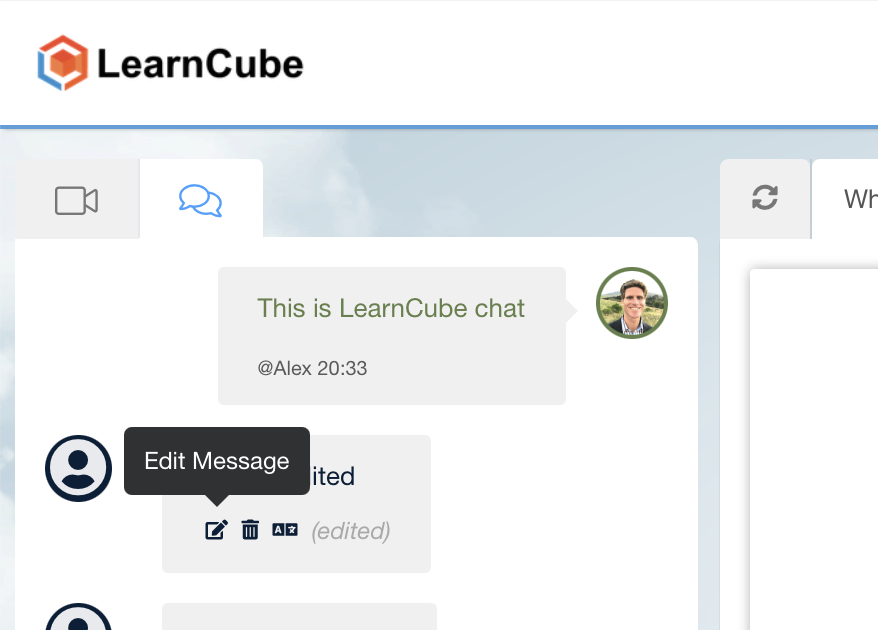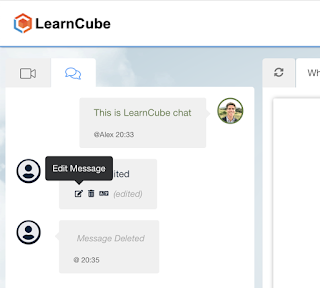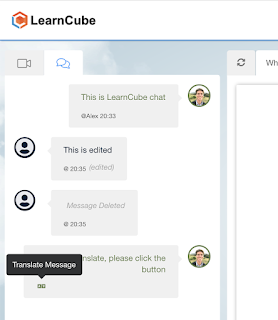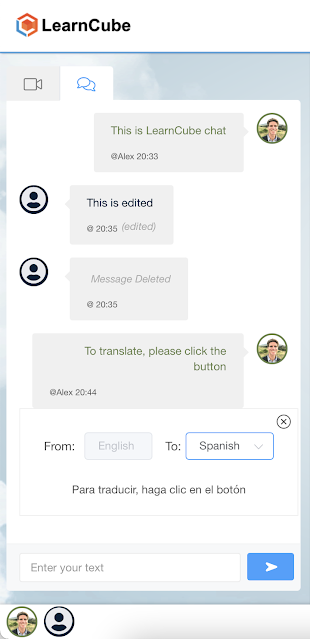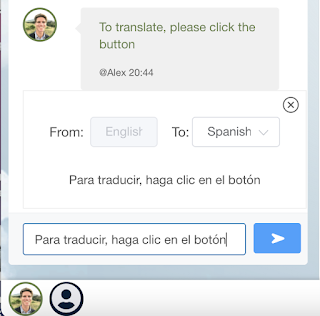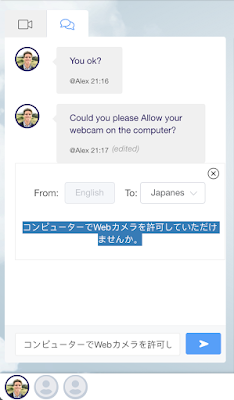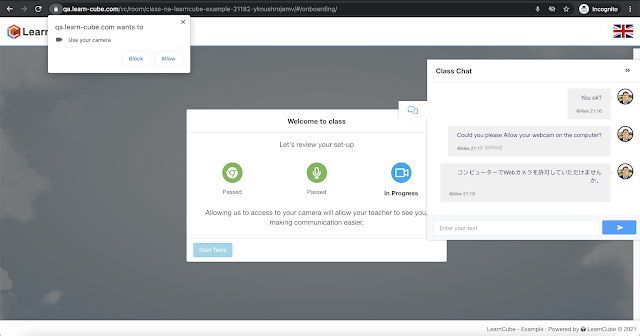Every made a mistake writing in the chat?
It’s not uncommon at all for people to accidentally write something with a mistake or accidental meaning but the LearnCube chat section of the virtual classroom has just got a lot smarter.
Just hover over the written text in the chat and you will see three new options:
- Edit
- Delete
- Translate
To Edit, simply hover over the chat you want to modify and click the Edit icon.
When you have edited a text, it will show as (edited) in brackets.
When you delete a chat, it will show as Message Deleted just in case a student writes something inappropriate in the chat and pretends that he (let's be honest, it's probably going to be a teenage boy) didn't write anything.
However, you'll love the LearnCube Chat Instant Translate feature.
LearnCube Chat Instant Translate
If you have ever had to teach a language, particularly to a beginner, you will sometimes find it difficult to explain instructions or find students get really frustrated when they don't understand what you are saying.
Now you, as a teacher, or your students can simply hover over a chat message, choose the target language and translate.
The chat message can be translated into any language.
Note: The recipient (teacher or student) does not have the ability to edit or delete someone else's message.
If you wanted to translate on behalf of the student, you can simply copy the translation and add it back into the chat.
Teachers can also chat with students that are 'waiting' in the onboarding (equipment check) stage of entering the classroom.
For example, sometimes students have not "allowed" LearnCube to access their webcam so they can stream their video in the class.
The teacher can write what they would like to in their native language, translate the text using LearnCube Chat Instant Translate feature, copy & paste this into the chat and hit the send button.
The student will then be able to see the message in their chat.
This may be just the prompt the student needs to get into the class.
You'll also notice the chat is colour coded so that it's also easier for a teacher to differentiate between students in a group lesson.
Everything we do is to improve the quality of online tutoring and teaching so we really hope you enjoy these new improvements to the chat section.
Happy tutoring!